Changing the Calendar
Selecting the date and time is critical to the operation of the UHC cabinet timers and data logging. You must set date and time for operation. Navigation: Home > Settings > Calendar (swipe left once). See Operating Controls.
|
|
Tap the Lock icon to unlock editing. A password screen displays. Type 1122, and then tap the Green Checkmark to continue, or Back arrow to exit without making a change. When finished, tap the Lock icon to lock editing. |
Selecting the Date
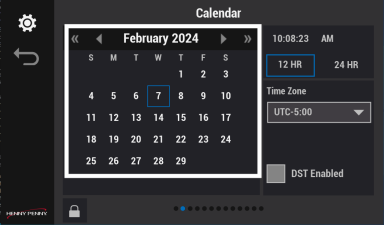
-
Tap today's date from the Calendar.
Selecting the Time
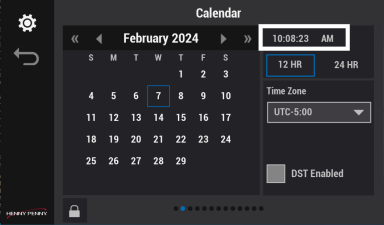
-
Tap the Time Setting field. The Time Setting screen displays.
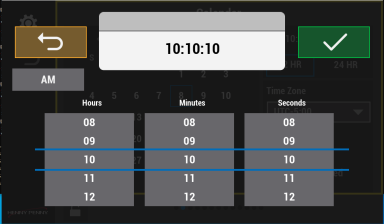
-
Tap to set A.M. or P.M.
-
Tap to set Hours, Minutes, and Seconds.
-
Tap the Green Checkmark to continue, or Back arrow to exit without making a change.
Selecting the Time Format
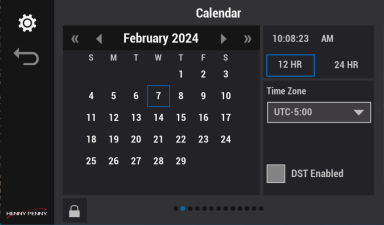
-
Select either 12 hr. (noon to midnight) or 24 hr. (midnight to midnight).
Selecting the Time Zone
For countries or regions that use Coordinated Universal Time (UTC). Search online for a UTC time zone map. NOTE: Setting the time zone of DST after setting the time adjusts the current time (e.g., if time zone is currently UTC-4:00 and it is changed to UTC-5:00 then the current time setting adjusts by one hour).
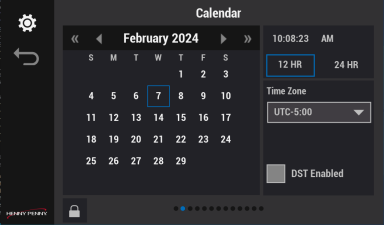
-
Tap and select Coordinated Universal Time (UTC).
Selecting Daylight Savings Time (DST)
For countries or regions that use Daylight Savings Time (DST). NOTE: Setting the time zone of DST after setting the time adjusts the current time (e.g., if time zone is currently UTC-4:00 and it is changed to UTC-5:00 then the current time setting adjusts by one hour).
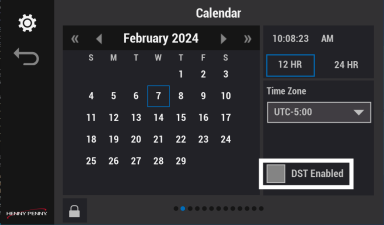
-
Tap Daylight Savings Time (DST), and select your region.



