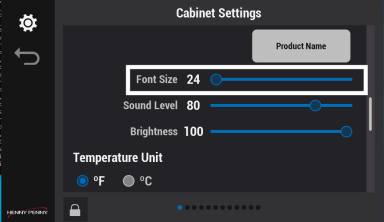Changing the Font Size
Increase the font size as needed. Use the Product Name plate icon above the slider as reference. Navigation: Home > Cabinet Settings > Font Size (swipe down). See Operating Controls.
|
|
Tap the Lock icon to unlock editing. A password screen displays. Type 1122, and then tap the Green Checkmark to continue, or Back arrow to exit without making a change. When finished, tap the Lock icon to lock editing. |
- Use the slider to increase or decrease the font size. Use the Product Name plate icon above the slider to help decide on a font size.
-
Tap the Green Checkmark to save and continue, or Red X to exit without making a change.