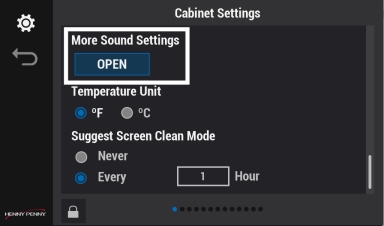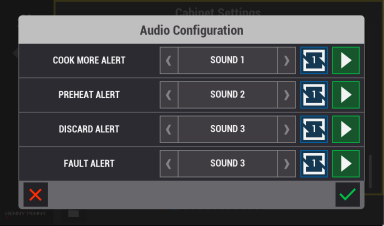Changing Sound Alerts
Unique sounds can be set for alerts to notify you of problems. Navigation: Home > Cabinet Settings > More Sound Settings (swipe down). See Operating Controls.
|
|
Tap the Lock icon to unlock editing. A password screen displays. Type 1122, and then tap the Green Checkmark to continue, or Back arrow to exit without making a change. When finished, tap the Lock icon to lock editing. |
-
Tap OPEN. The Audio Configuration screen displays.
-
Use the Left and Right Arrows to select a sound for each alert:
-
Use the Green Right Arrow to test the sound.
-
Use the Blue Square icon, with Up and Down Arrows, to set alert to repeat once, twice, or three times.
-
Use the Blue Square icon, play continuously option is available for the Discard Alert sound only.
-
Tap the Green Checkmark to save and continue, or Red X to exit without making a change.