Selecting Options
UHC allows for customizable options. Navigation: Home > Cabinet Settings. See Operating Controls.
|
|
Tap the Lock icon to unlock editing. A password screen displays. Type 1122, and then tap the Green Checkmark to continue, or Back arrow to exit without making a change. When finished, tap the Lock icon to lock editing. |
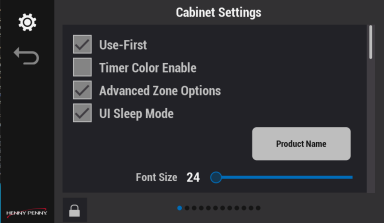
Four selectable options display, they are as follows:
-
Use-First:
-
Checked: the product with the lowest remaining hold time will be colored and same products with longer timers will be gray.
-
Unchecked: all products with active timers will be colored if Color Timer Enable is checked.
-
Timer Color Enable:
-
Checked: uses the product defined color setting, (Recipe Book) for the FIFO coloring (lowest timer has product color and rest are gray).
-
Unchecked: default to the green color for FIFO coloring.
-
Advanced Zone Options:
-
Checked: the operations screen has the Row Managment icon available for specific shelf settings (i.e., Eco mode, off, etc.) and all "Global" Day Part changes.
-
Unchecked: the Operations screen does NOT have a Row Managment icon available; rather, is replaced with the “Global” Day Part change (i.e., ability to change the Day Part for all shelves).
-
UI Sleep Mode:
-
Checked: The screen dims to 10% of set brightness after 180 seconds of no activity. Reactivates upon any activity.
-
Unchecked: Screen remains at set brightness.
- Select as applicable, and then tap the Green Checkmark to save and continue, or Red X to exit without making a change.



