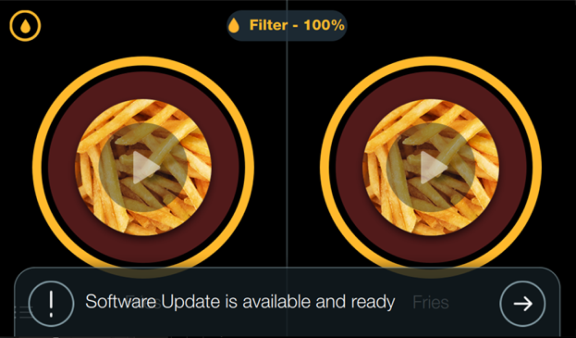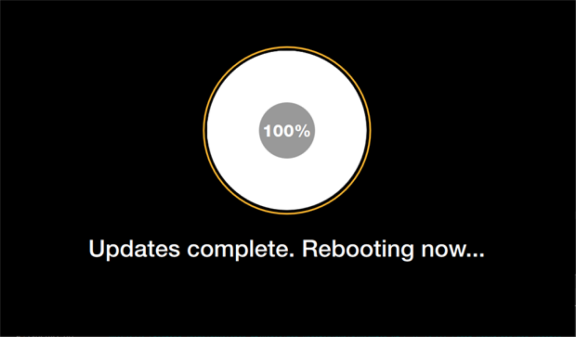Updating Software
Content Translation
Use your web browser to translate this page if needed.
Overview
Download software and set up your USB drive to upload software to each control on your LOV3 or F5 fryer.
-
Download the software update to a USB drive.
-
Upload the software update to each control.
Download the Software Update to a USB Drive
-
Insert a blank USB drive. Delete any old files if they exist.
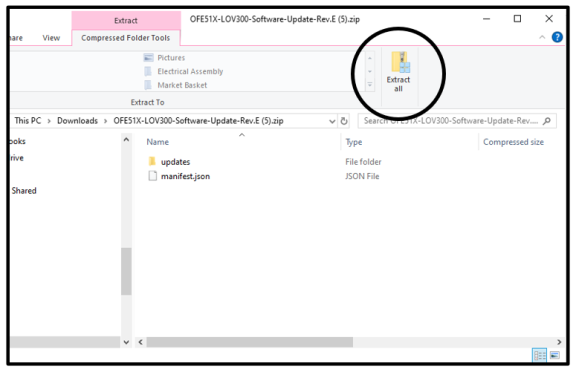
-
Download the latest version of the software.
-
Open the downloaded .zip folder and select Extract all. NOTE: You may need to right click to find the Extract all option.
-
Select Extract and the extracted folder opens.
-
Drag the extracted updates folder and the manifest.json file to your USB Drive. NOTE: Your USB drive should look like the folder on the right when complete.
-
Safely remove your USB drive. NOTE: This process varies by operating system.
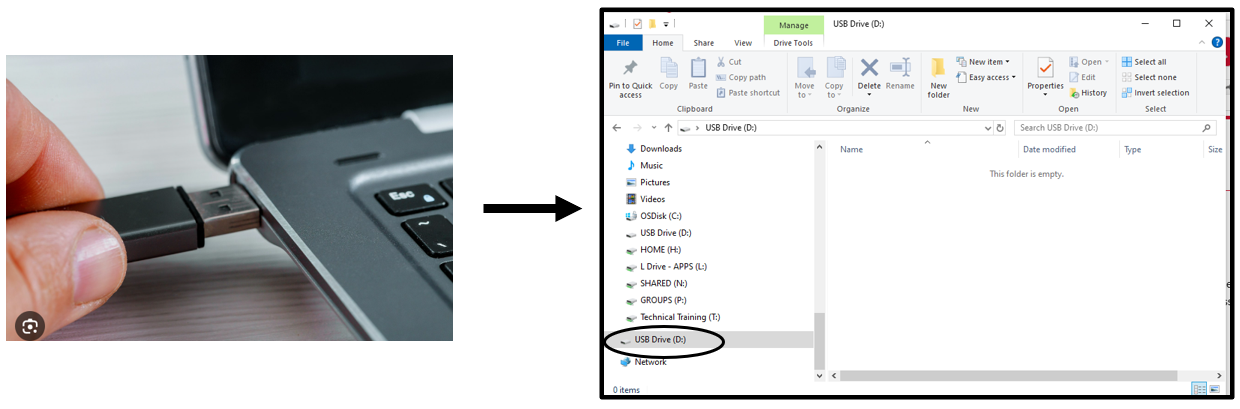
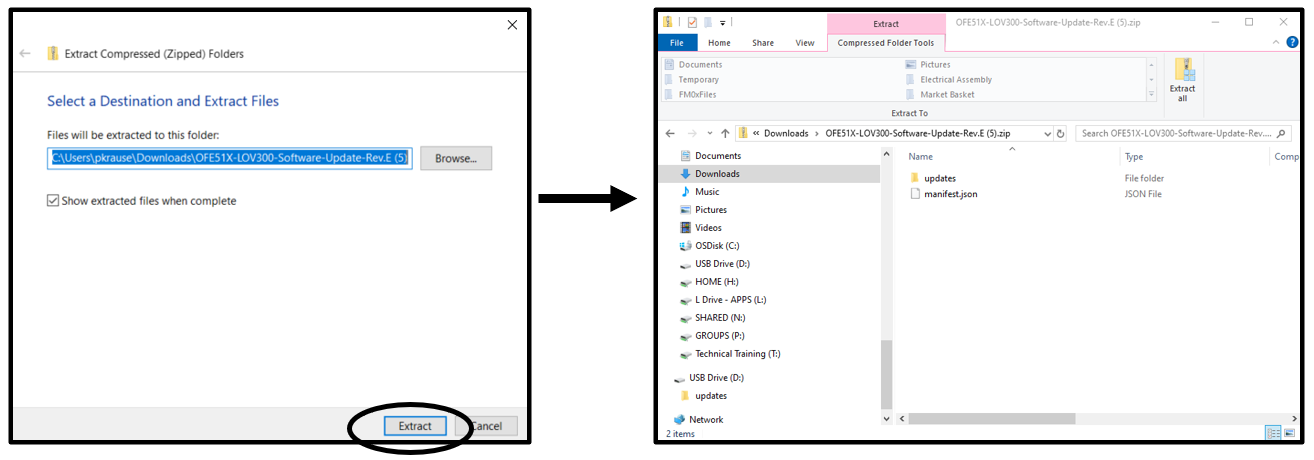
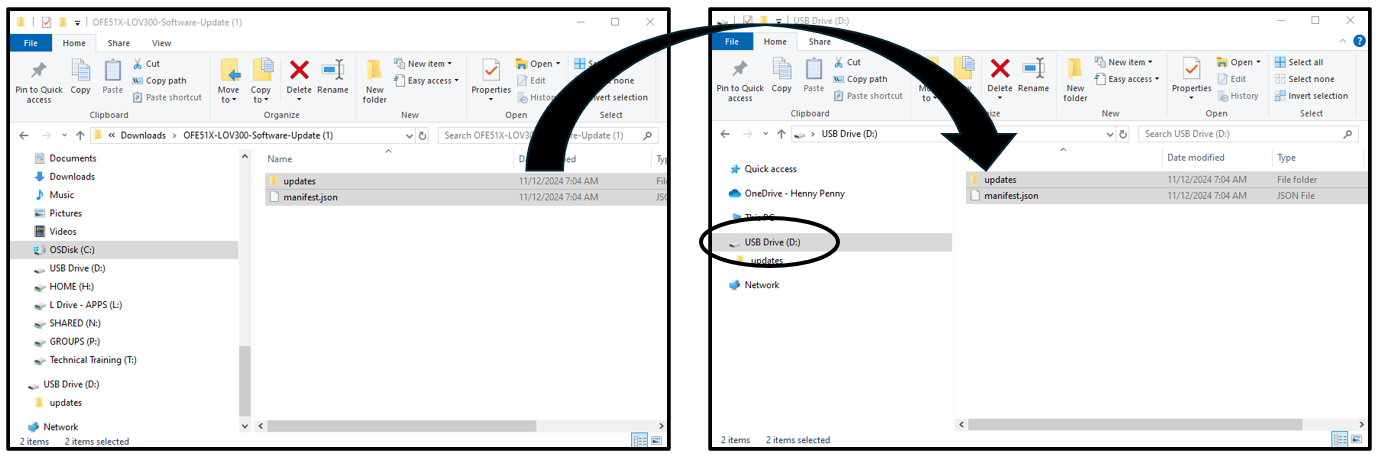
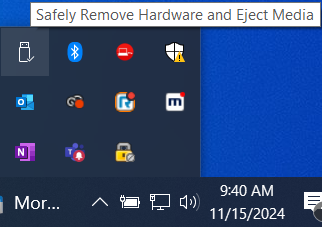
Upload the Software Update to the Fryer's Control
IMPORTANT: After loading the software update onto the first control, a software version mismatch may display. Continue, the message will resolve when all the controls are updated.
-
Ensure all timers have completed.
-
Turn the main power switch off, and then wait for one full minute.
-
Turn the main power switch on, and then wait for the preheat screen to display.
-
Starting at the left control, just above the power switch, insert the USB drive into the control's USB port.
-
Wait. A pop-up screen displays.
-
Click the arrow that displays in the lower-right corner of the screen.
-
Enter password: 1122.

-
Under Software Update, tap Download & Install.
-
Once the update completes, and the control reboots to the preheat screen, repeat steps 4 thru 8 on the remaining controls.