Controls and Indicators
This section provides an overview of the control board.
Function Menus
- The Main Menu is activated by pressing and holding the Menu button (lower right corner of the control). Once the menu activates, release the button.
- To select a menu item, press and release the lighted button next to it. Menu items may activate other menus or may activate various programming or diagnostic modes.
- If a function menu has multiple pages, press and release the Menu button to step through them. After the last page of the menu, the display circles around to the first page again.
- The “x. EXIT MENU” option, if available, always appears as the last item in the function menu. Select the “x” option to exit the menu without choosing any of the offered items. In addition, you can exit any function menu by pressing and holding the Menu button, or by pressing the [I]nfo and Menu buttons simultaneously.
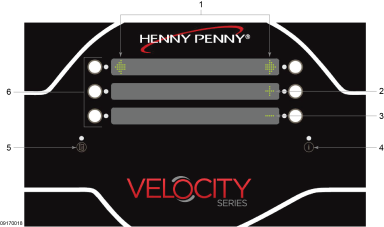
|
|
Feature |
Function |
|---|---|---|
|
1 |
Arrow Icon |
Arrow buttons are used to navigate menus. |
|
2 |
Plus Sign Icon |
Used to change the value of the currently displayed item. |
|
3 |
Minus Sign Icon |
Used to change the value of the currently displayed item. |
|
4 |
[I]nfo (Information) Button |
|
|
5 |
Main Menu Button |
Press and hold to access the Main menu. |
|
6 |
Action Buttons |
When a light illuminates or an icon displays next to a button it is active, press the button to perform the displayed action. |
Action Buttons
The functions of the action buttons can vary based on the nature of the currently displayed setting:
-
Arrow buttons are used to navigate (step through) programmable items.
-
Small triangle symbols highlight the value of the currently displayed item.
-
Number buttons, or plus and minus buttons (+,-) are used to change the value of the currently displayed item.
-
Numeric values are entered calculator style using the number buttons.
-
Alphanumeric text values are entered using the number buttons to select characters from a scrolling list of all available characters for the currently active language.
-
Multiple-choice items, where two or more predefined options are available, are selected by using the plus and minus buttons (+,-) to scroll through the list of available options. For example, the plus and minus buttons (+,-) might be used to choose Yes or No for a particular setting, or to choose On or Off, or to step through a list of several options like English, French, German, Spanish, etc.
