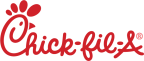Setting the Clock
Upon initial start-up or PC board replacement, if “CLOCK SET” automatically appears in the display, skip steps 1, 2 and 3.
-
Press and hold the Program button for 5 seconds until “LEVEL 2” displays.
-
Release the Program button, then press the Program button twice. “CLOCK SET” then “ENTER CODE” displays.
-
Press Product button 1, Product button 2, and then Product button 3.
Display shows “CS-1” then “SET” then “MONTH”, with the month flashing.
-
Press the Up and Down arrow buttons to change the month.
-
Press the Program button. Display shows “CS-2” then “SET” then “DATE” with the date flashing.
-
Press the Up and Down arrow buttons to change the date.
-
Press the Program button. Display shows “CS-3” then “SET” then “YEAR” along with the year flashing.
-
Press the Up and Down arrow buttons to change the year.
-
Press the Program button. Display shows “CS-4” then “SET” then “HOUR” shows with the hour and “AM” or “PM” flashing.
-
Press the Up and Down arrow buttons to change the hour and AM/PM setting.
-
Press the Program button. Display shows “CS-5” then “SET” then “MINUTE” with the minutes flashing.
-
Press the Up and Down arrow buttons to change the minutes.
-
Press the Program button. Display shows “CS-6” then “CLOCK MODE” along with “1.AM/PM”.
-
“1.AM/PM” is 12 hour time, “2.24-HR” is 24 hour time. Press the Up and Down arrow buttons to change.
-
Press the Program button. Display shows “CS-7” then “DAYLIGHT SAVINGS ADJ” along with “2.US”.
-
Press the Up and Down arrow buttons to change to the following:
-
“1.OFF” = No automatic adjustments for Daylight Savings Time.
-
“2.US” = Automatically applies United States Daylight Savings Time adjustment. DST activated on the first Sunday in April. DST de-activated on the last Sunday in October.
-
“3.EURO” = Automatically applies European (CE) Daylight Savings Time adjustment. DST activated on the last Sunday in March. DST de-activated on the last Sunday in October.
-
Clock Set is now complete. Press and hold the Program button to exit.