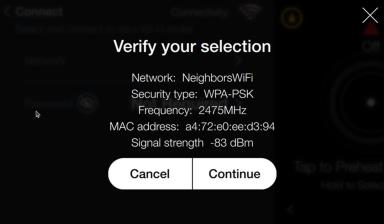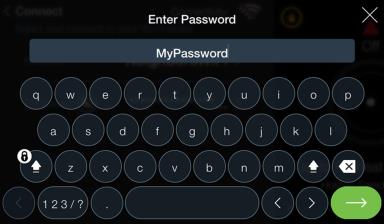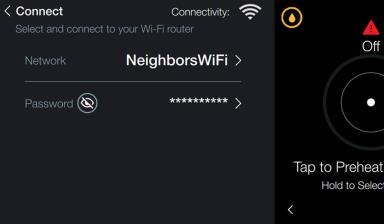Troubleshooting Connection to the Access Point
Use these steps to correct connection issues from the appliance to the access point.
Verifying Connection to the Access Point
-
Verify the settings by navigating to: Menu > Advanced > Network Setup > Network Information.
-
Review the Current Network Setup:
-
Connected to: [Name of Network] displays the name of the network to which the dongle is connected.
-
Depending on what is displayed, do the following:
-
If blank, drop-down the control and re-seat the dongle.
-
If still blank, replace the dongle.
-
If still blank, follow Connecting to the Access Point to attempt connection to a different access point.
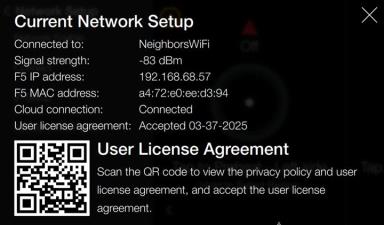
Connecting to the Access Point
Use these steps to verify connection to the cloud.
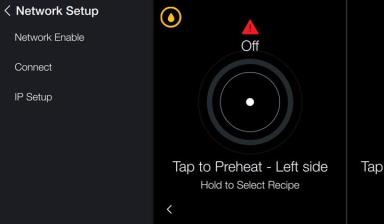
-
Once the network is enabled, additional options display, tap Connect.
-
Tap a radio button next to the access point (router name) to connect.
-
Click Continue to connect.
-
Enter the password for the selected access point.
-
Wait for the Wi-Fi symbol to display next to connectivity. When the symbol displays, continue to the next step.
-
Tap to exit > Connect.

NOTE: If option “Select to type network name” is selected, a keyboard will display. Enter the name of the network, an approved Security type, and password if required.