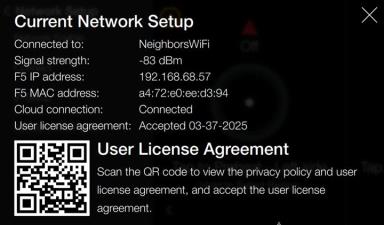Troubleshooting the End User License Agreement (EULA)
Use these steps to determine if the End User License Agreement (EULA) has been accepted.
Verifying End User License Agreement (EULA)
-
Verify the settings by navigating to: Menu > Advanced > Network Setup > Network Information.
-
Review the Current Network Setup:
-
User license agreement: [ex., Accepted 03-19-2025] displays the End User License Agreement (EULA) acceptance.
-
Depending on what is displayed, do the following:
-
If the license is not accepted, complete the End User License Agreement (EULA) instructions.
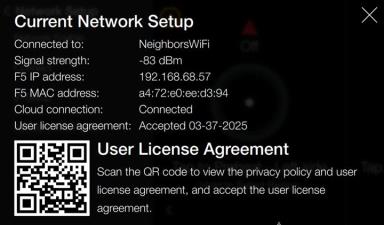
Confirming Network Information and EULA (End User License Agreement)
After completing these steps, it may take a long time for the End User License Agreement and date to display as Accepted.
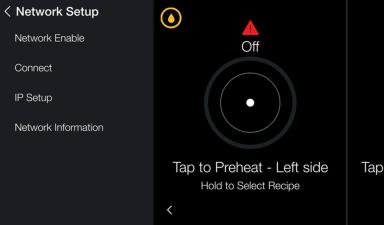
-
Tap Network Information for additional network details. User license agreement displays, Not accepted.
-
Scan the QR code and follow instructions to accept the user license agreement.
-
Tap X to return to the Network Setup menu.
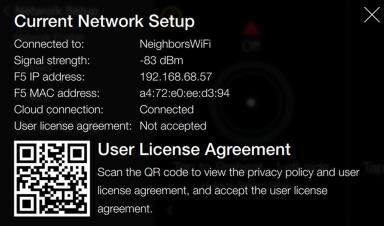
NOTE: Accepting the user license agreement will not immediately update this screen, it may take a long time for the End User License Agreement and date to display as Accepted.