Controls and Indicators
This section provides an overview of the control board.
Function Menus
- The Main Menu is activated by pressing and holding the Menu button (lower right corner of the control). Once the menu activates, release the button.
- To select a menu item, press and release the lighted button next to it. Menu items may activate other menus or may activate various programming or diagnostic modes.
- If a function menu has multiple pages, press and release the Menu button to step through them. After the last page of the menu, the display circles around to the first page again.
- The “x. EXIT MENU” option, if available, always appears as the last item in the function menu. Select the “x” option to exit the menu without choosing any of the offered items. In addition, you can exit any function menu by pressing and holding the Menu button, or by pressing the [I]nfo and Menu buttons simultaneously.
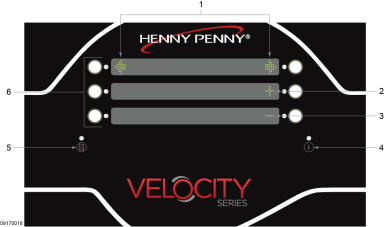
|
|
Feature |
Function |
|---|---|---|
|
1 |
Arrow Icon |
Arrow buttons are used to navigate menus. |
|
2 |
Plus Sign Icon |
Used to change the value of the currently displayed item. |
|
3 |
Minus Sign Icon |
Used to change the value of the currently displayed item. |
|
4 |
[I]nfo (Information) Button |
|
|
5 |
Main Menu Button |
Press and hold to access the Main menu. |
|
6 |
Action Buttons |
When a light illuminates or an icon displays next to a button it is active, press the button to perform the displayed action. |
