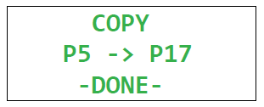Product Programming Mode
While in the Product Programming menu, refer to Product Programming Menu, press the MENU button once to access the Product Programming Mode screen. This screen displays additional maintenance options to assist with programming products that can be used in the cook menu. Select a menu item to copy (replicate), and then follow the on-screen prompts.
EXIT PROG - Exit without making changes.
COPY - Allows operators to copy (Px to Py) one menu item to another.
ERASE PROD - Allows operators to delete one pre-programmed menu and add an operator specific menu item. Refer to Product Programming Menu.
ERASE ALL - Allows operators to delete all pre-programmed menus and add operator specific menu items. Refer to Product Programming Menu.
Copy Menu Items
Use this feature to copy (replicate) any product (Px) in to any other product (Py). As an example, the cook settings for 2 Head of chicken is manually entered item by item into product P1. P1 is then copied in to P2 as a starting point for programming the 4 Head settings. If the products are similar, it is much easier to modify the 4 Head settings than to enter in all of the settings manually. To copy, do the following:
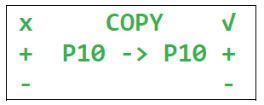
Select 2. COPY. Copy from product number displays on the left and the copy to product number displays on the right.
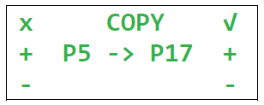
Press the + or - button to select any product to copy from, and any product to copy to.

Press and hold the INFO button to view the product name. Release to return to the previous screen.
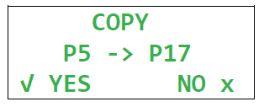
Press the YES button. The confirmation screen displays.
Press the YES button. The left-side product is copied in to the right-side product position. The original product (left side) is not affected in any way. The right- side product is completely overwritten by the settings from the left-side product. -DONE- displays, and then select product displays.