Editing the Group Menu
Products with the same holding temperatures must be grouped together on the same temperature shelve. The shelf rows cannot be configured with products of multiple different temperatures. Navigation: Home > Recipe Book > Group. See Operating Controls.
|
|
Tap the Lock icon to unlock editing. A password screen displays. Type 1122, and then tap the Green Checkmark to continue, or Back arrow to exit without making a change. When finished, tap the Lock icon to lock editing. |
Deleting, Adding, or Modifying a Group Menu Item
Group items with the same shelf temperatures together. Tap the Group icon from the Recipe Book menu to Delete (Red X), Add (Green Plus), or Modify (Pencil Icon) a Group.
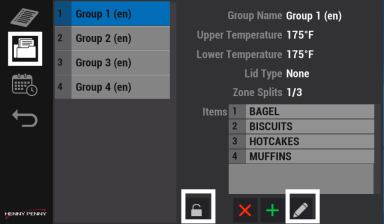
-
Tap the Lock icon, enter the password, and then tap the Green Checkmark to continue, or the Back arrow to exit without saving changes.
- Tap a Group, and then tap Delete (Red X), Add (Green Plus), or Modify (Pencil Icon) to change a Group as applicable.
-
Tap the Green Checkmark to save and continue, or Back arrow to exit without making a change.



