Managing Rows
Navigate: GO > Row Management. See Operating Controls.
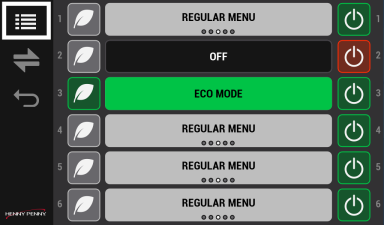
Use Row Management to manage Day Part Assignments, Enable Eco Mode, and Power Off Unused Shelves.
Swiping Menu Items
Bins configured with products in a group, can be changed with a swipe to manage changing capacity.
-
Bins with products in a group, can be swiped left or right to change assignments. The position indicator below the product name, highlights the position of the menu item.

Changing Day Part Assignments
Use for the changeover from breakfast to the rest of the day.
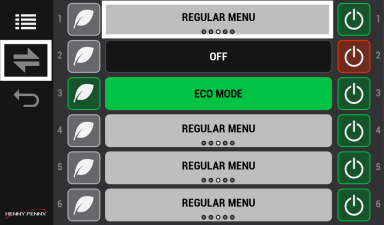
- Swipe individual shelves to change an individual product menu type.
- Tap the changeover (left-right) arrow to change all product menu types.
Enabling Eco Mode
Use to manually save power when a shelf isn't being used. The Leaf icon temporarily allows the shelf to cool to a predetermined temperature to save power (cost), or turns the shelf completely off. The option to cool the shelf to a preset temperature or turn off completely is configured in Home > Cabinet Settings > ECO Mode Options (swipe left four times).
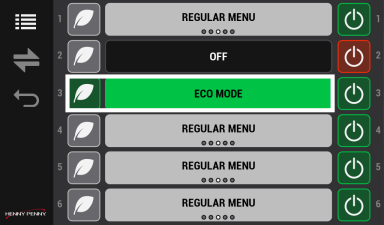
-
Tap the left Eco Mode Leaf icon to set a unused shelf to Eco Mode. The gray row turns green. The temperature of the shelf drops.
-
Tap the left Eco Mode Leaf icon again to restart the shelf. The green row turns gray. The temperature of the shelf increases.
Powering Off Unused Shelves
Use to turn off unused shelves. Unlike Eco Mode, this option turns the shelf completely off.
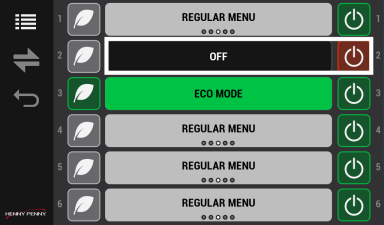
-
Tap the right on-off button, to power off an unused shelf. The Power icon switches from green to red.
-
Tap the right on-off button, to power on a shelf. The Power icon switches from red to green. NOTE: The shelf needs to warm before it can be used.



